Hey, this is Mudung-i! ㅎㅎ
Trade World - Best Trading Information Hub
We review Propfirms and brokers after we validate them. Get best chances and opportunity about Trading with Tradeworld!
www.trade-world.net
계정 만들기
당사는 고객님의 개인정보를 소중하게 생각합니다. 당사는 최상의 브라우징 경험을 보장하기 위해 쿠키를 사용합니다. 쿠키는 로그인 세션과 같은 필수 기능에 필요한 반면, 사용자의 요구 사
www.xm.com
글로벌 금융 시장에 진입하고 거래 시작하기 | XM
XM에서 자신 있게 거래하세요. 계좌를 개설하고 보너스, 프로모션, 대회, 카피 트레이딩, 라이브 교육 등 다양한 혜택을 누리세요.
www.xm.com
https://apextraderfunding.com/member/aff/go/tradeworld
Today, we’re covering how to install, set up, and start trading with NinjaTrader 8 (NT8)!
NinjaTrader is one of the most advanced platforms for professional traders, offering incredible charting tools, automation options, and futures trading capabilities.
Since the process is slightly more complex with the latest version (8.1), let's walk through it step-by-step so you don't miss anything important! 🚀

1. Downloading and Creating a NinjaTrader 8 Account
First, you need to create a NinjaTrader account.
- Visit the official NinjaTrader website and start creating your account.
- Important: Do not use Google or Apple login options. Use a direct email address instead.
- After registration, check your email for a verification link and click Confirm Email Address.
- Create a Username and Password and complete the account setup by clicking the Create User button.
Important Notes:
- If you have previously used a free data trial, use a different email address to register.
- Do not click on "Open Account" unless you intend to open a U.S. brokerage account (for U.S. residents).
Tip:
- Always use a fresh email for trial or new accounts to avoid registration issues!



2. Entering the License Key & Downloading the Program
After setting up your account, you’ll need to get NinjaTrader 8 installed.
- After registration, go to Additional Options.
- Select Import License Key and paste the license key provided.
- Make sure there are no spaces before or after the key.
- Click Back, and then click Download to get the latest version of NinjaTrader 8.
Tip:
- Always copy-paste the license key directly to avoid typos.



3. Installation Process
Now, let's install the program.
- Run the downloaded .exe installation file.
- The setup wizard will launch. Click Next.
- Accept the license agreement.
- Choose your installation path (or use the default) and click Install.
- Once the installation is complete, click Finish.
You should now see a NinjaTrader icon on your desktop. Double-click it to launch the program!
Tip:
- It's best to install in the default folder unless you have a reason to change.
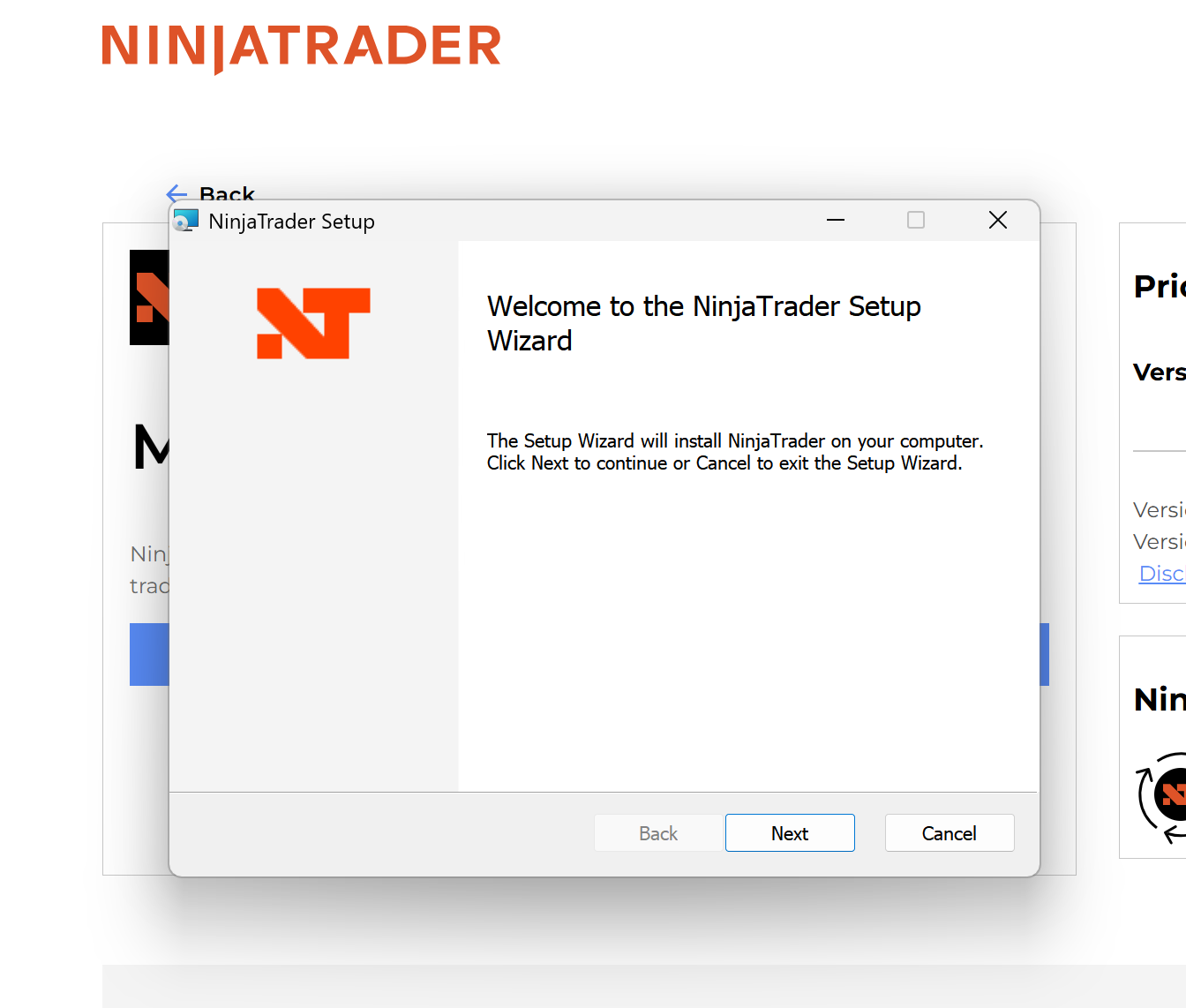
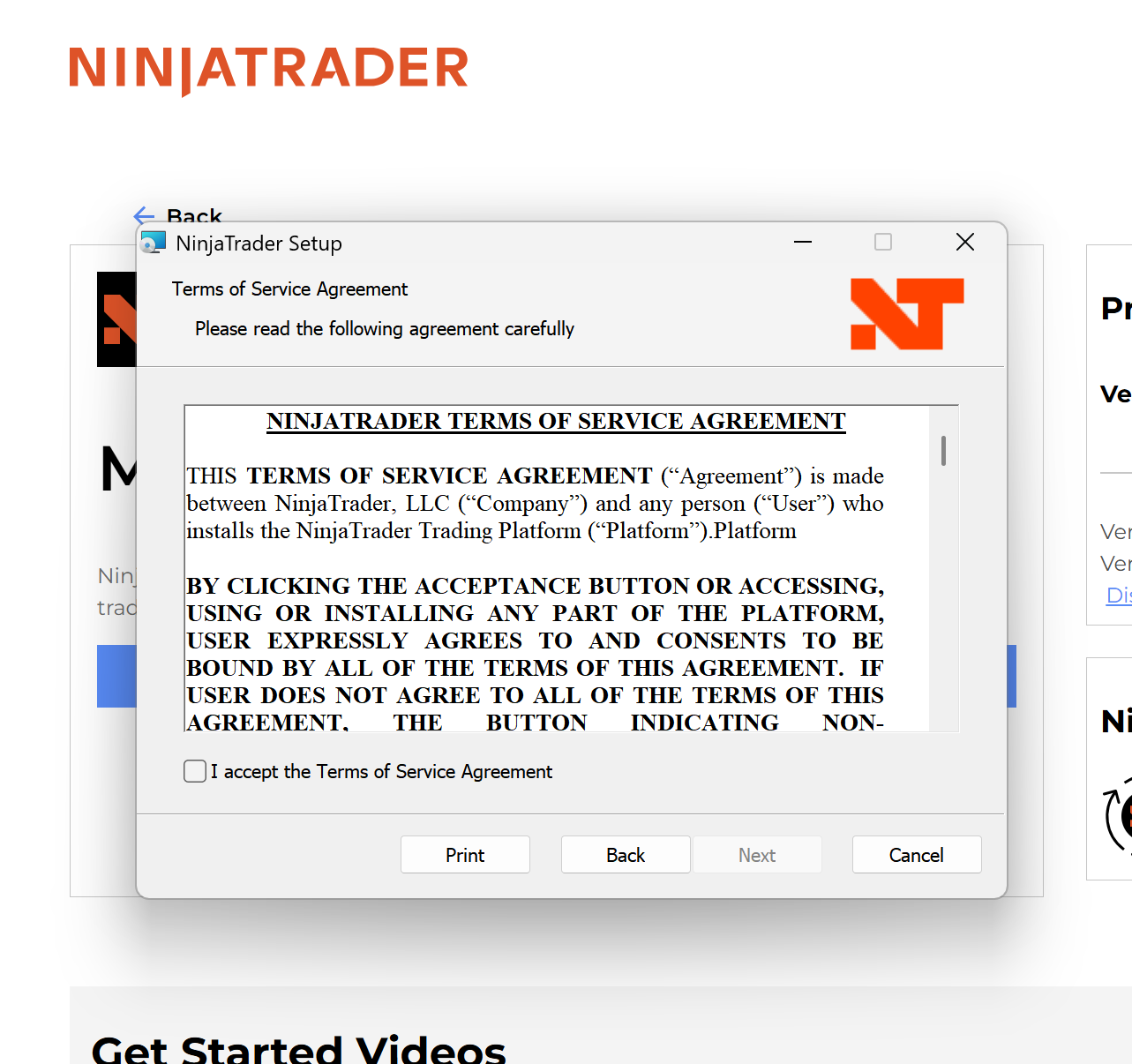
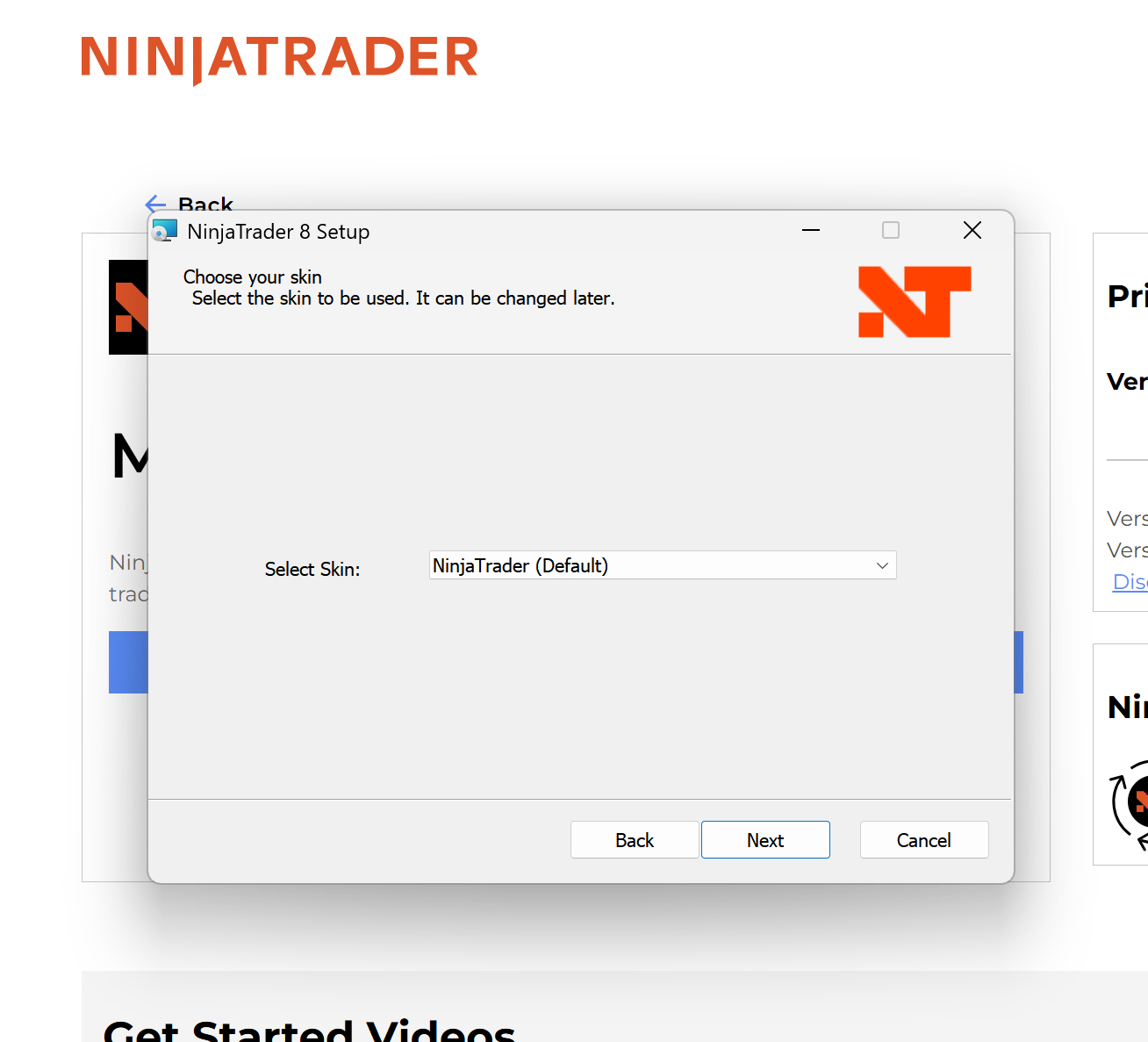
4. Logging in and Initial Setup
Time to log into your newly installed NinjaTrader 8!
- When launching the program for the first time, enter your username and password that you created during registration.
- Go to Tools → Options, and enable Multi-Provider under the options settings.
- Click OK to save the changes.
- Restart NinjaTrader to apply the new settings.
Tip:
- Enabling Multi-Provider allows you to connect to multiple brokers or data feeds.
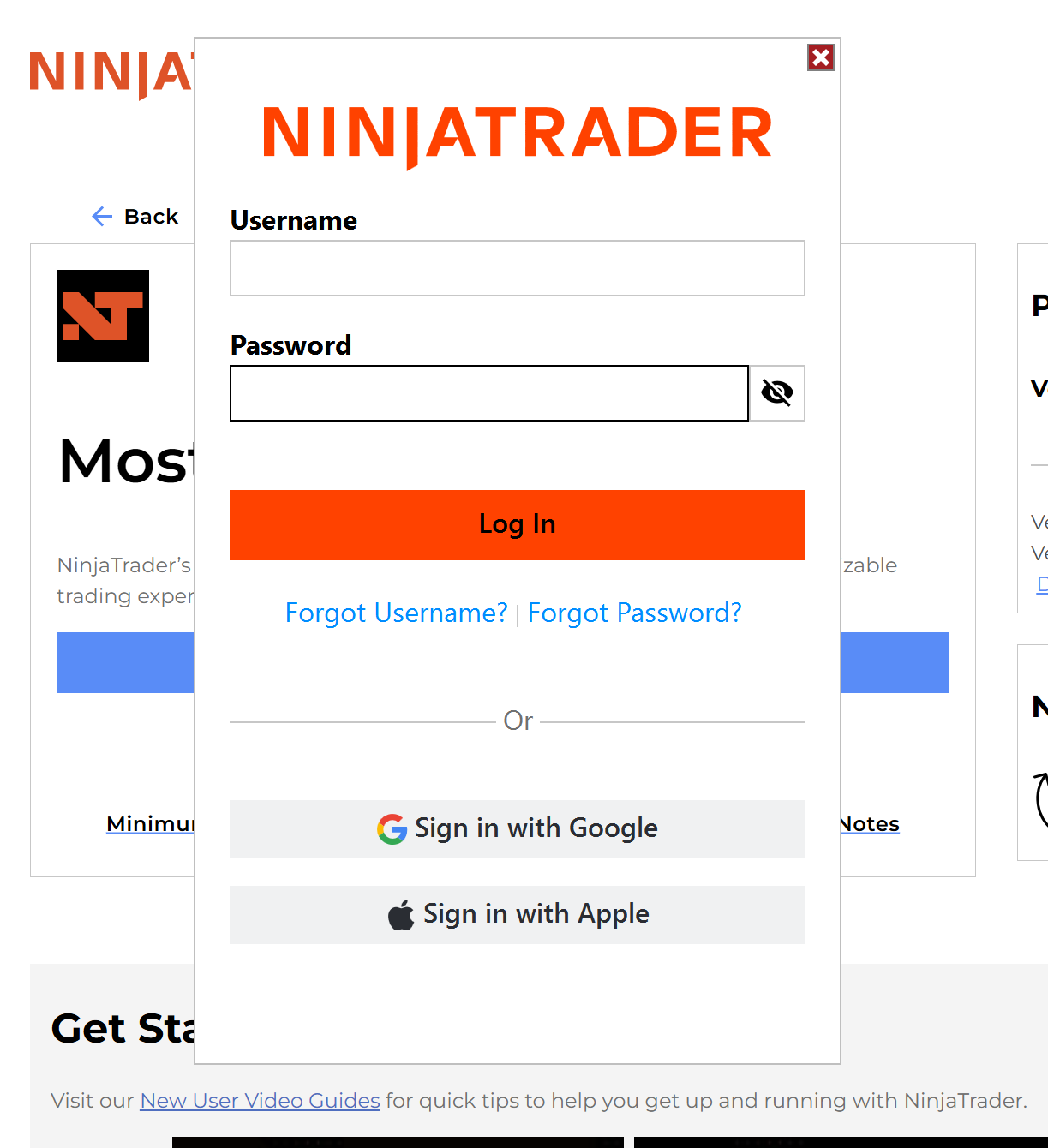
5. Connecting Your Trading Account
Now, let's connect NinjaTrader to your broker account.
Connecting to a Tradovate Account
- Click Connections → Configure.
- Find NinjaTrader in the list and double-click it.
- Enter your Tradovate username and password.
- Click Apply > OK to save your settings.
Connecting a Rithmic Account
- Click Connections → Configure, then double-click Rithmic for NinjaTrader Brokerage.
- Enter your Rithmic username and password.
- In the System field, select APEX.
- Click Apply > OK to save.
Tip:
- Make sure credentials are correct! Otherwise, connection issues will occur.
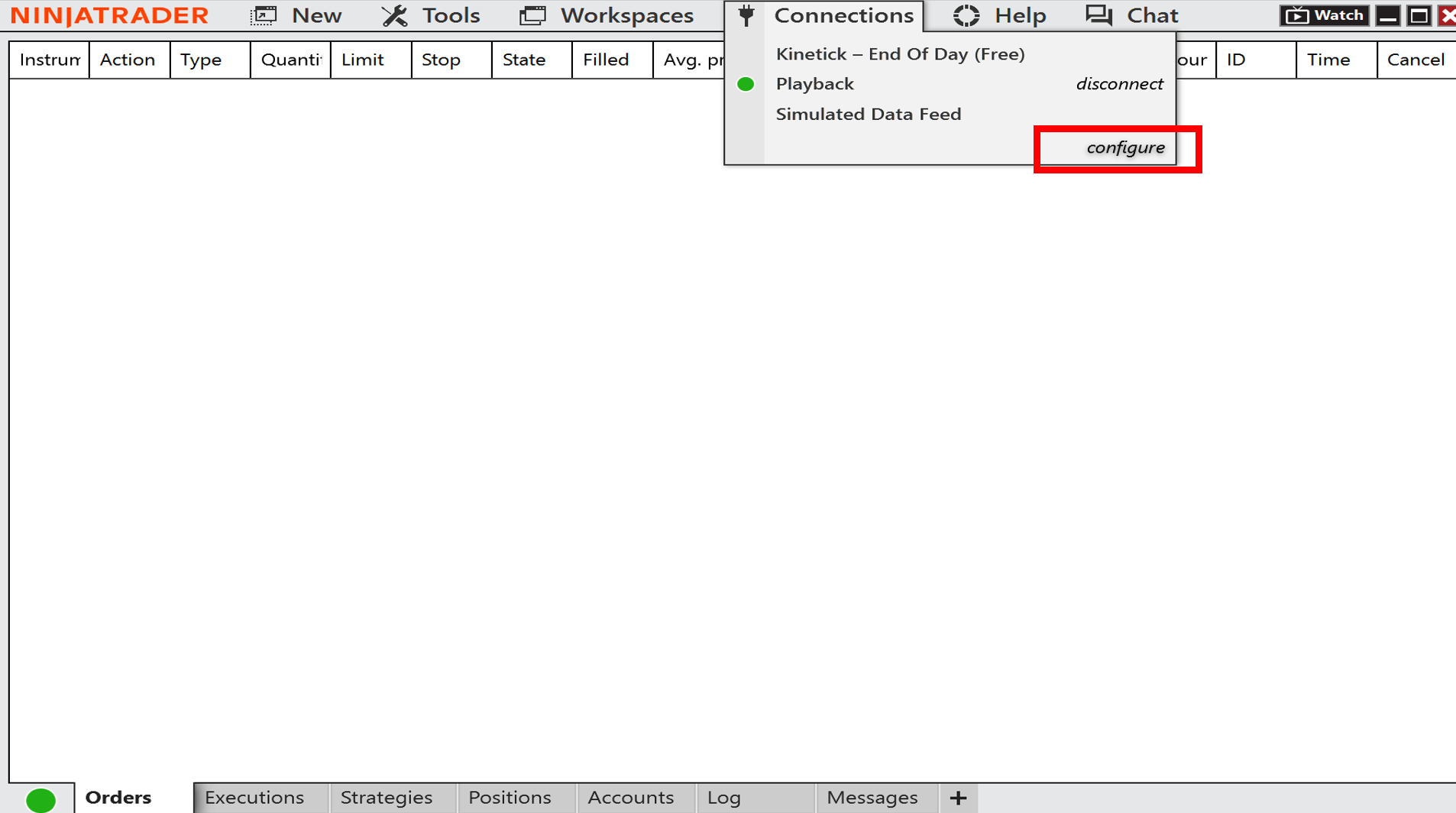
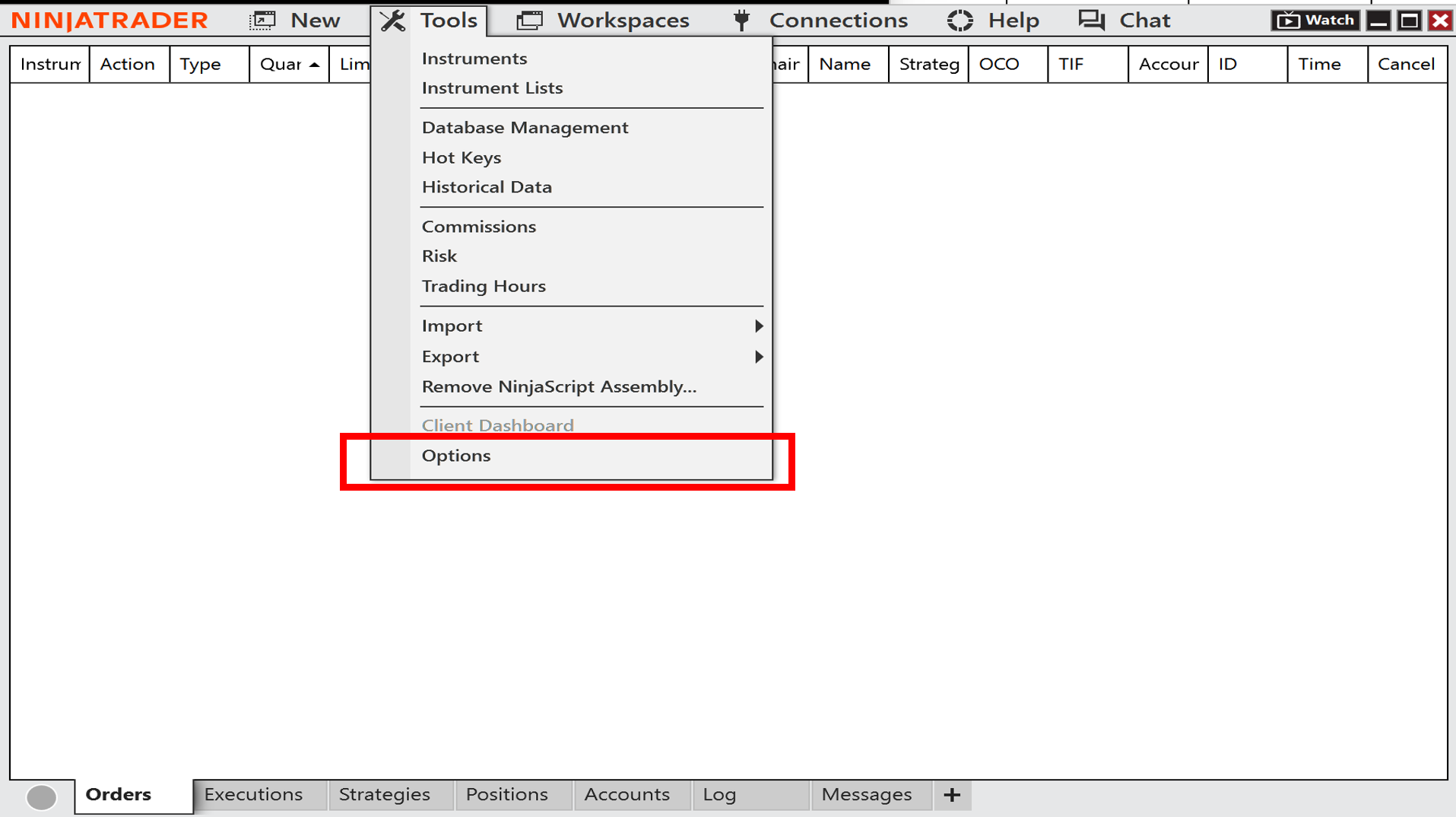
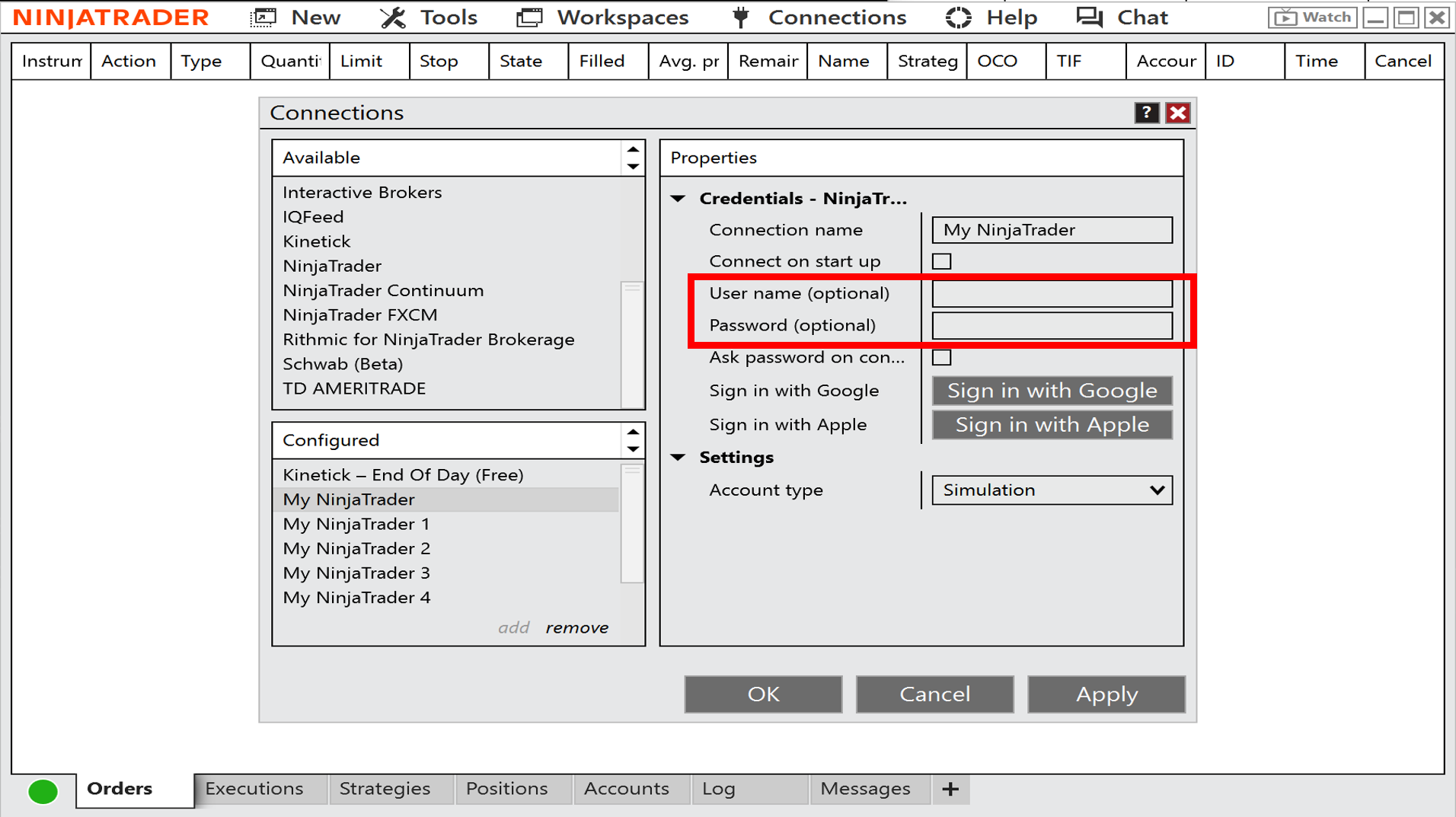
6. Configuring Market Data & Starting Trading
Final steps: Set up your data feed and start trading!
- Go to Tools → Options → Market Data.
- Under Preferred Connections, configure settings for Historical Data and Real-Time Data for futures markets.
After completing:
- Add your preferred financial instruments.
- Open charts, place orders, and start trading confidently!
Tip:
- Confirm that data feeds are active before placing live trades to avoid slippage or execution issues.

Conclusion: Ready to Master NinjaTrader 8!
Today, we went through:
- Creating your account
- Installing NinjaTrader 8
- Setting up license keys
- Logging in, connecting brokers
- Configuring data and starting trades
Now, you're officially ready to use NinjaTrader 8 to its fullest potential!
Stay sharp, practice consistently, and good luck with your trading journey! ㅎㅎ
https://affs.click/rK6T8
https://affs.click/4DLKf
https://apextraderfunding.com/member/aff/go/tradeworld
글로벌 금융 시장에 진입하고 거래 시작하기 | XM
XM에서 자신 있게 거래하세요. 계좌를 개설하고 보너스, 프로모션, 대회, 카피 트레이딩, 라이브 교육 등 다양한 혜택을 누리세요.
www.xm.com
계정 만들기
당사는 고객님의 개인정보를 소중하게 생각합니다. 당사는 최상의 브라우징 경험을 보장하기 위해 쿠키를 사용합니다. 쿠키는 로그인 세션과 같은 필수 기능에 필요한 반면, 사용자의 요구 사
www.xm.com
Trade World - Best Trading Information Hub
We review Propfirms and brokers after we validate them. Get best chances and opportunity about Trading with Tradeworld!
www.trade-world.net
Hashtags
Korean
#닌자트레이더 #NinjaTrader8 #트레이딩플랫폼 #트레이딩설치 #계좌연결 #트레이딩데이터 #선물거래 #트레이딩스타트 #트레이딩가이드 #트레이딩초보 #트레이딩플랫폼설정 #트레이딩계좌연결 #트레이딩기초
English
#NinjaTrader8 #NinjaTraderSetup #TradingPlatform #AccountConnection #MarketDataSetup #FuturesTrading #TradingTools #TradingGuide #BeginnerTrader
Spanish
#NinjaTrader8 #ConfiguracionNinjaTrader #PlataformaDeTrading #ConexionDeCuenta #DatosDeMercado #TradingDeFuturos #HerramientasDeTrading #GuiaDeTrading #TraderPrincipiante



